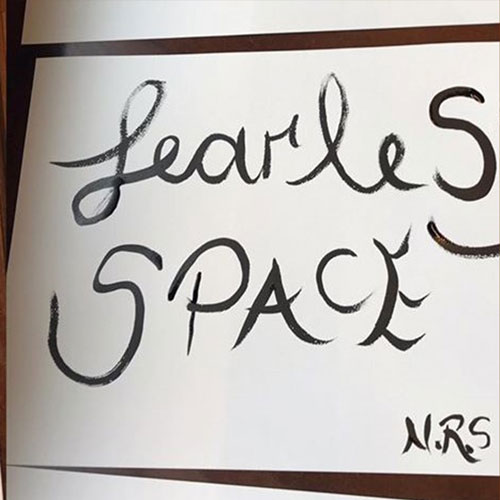Zoom Best Practices & Etiquette
When meeting online on platforms like zoom, please consider that we are in a meditation hall together, supporting our own and each other’s mindfulness and awareness practice. See below for best practices for participating in online meetings.
New to Zoom? Download the Zoom app here and create an account. Before attending our livestream class, make the software is up to date. Join our online meeting event by locating the class you’d like to attend on our monthly calendar then register to receive the Zoom meeting link in an email.
Best Practices & Etiquette
- Be sure to mute your mic as soon as you sign on and whenever you are not speaking. This is important and perhaps the most critical tip on this list to avoid background noise and distractions for others. The mute/unmute button looks like a microphone and is located on the lower-left corner of your screen for most screens (upper right for ipads).
- Consider turning off your video (also on the lower left of the screen) if you are eating, scratching, talking with someone else in the room, or anything else that might be distracting to others.
- Close unneeded applications on your computer to keep the video optimally functioning.
- If you have a headset or earbuds, please use them for best hearing and speaking capabilities.
- When you are speaking, let others know that you are finished by saying one of these sign-offs: “That’s all.” “I’m done.” “Thank you.” So that everyone knows you have finished your comments.
- If you want to speak, physically raise your hand or use the “raise hand” feature that is available at the bottom center of your screen.
- You can ask questions and make comments silently if desired using the “Chat” feature (also on the bottom and center of your screen).
- Be mindful of your background lighting. If you are sitting in front of a window, you may be completely darkened by the light coming through the window. Your overhead light also might need to be turned off or dimmed as well.
- Please make certain that your full name is displayed (rather than a nick name). To do so, hover over your box and click on the three dots in the top right of the blue bar. Select “Rename” and type in your full name that you used for registration. See also this guide on how to customize your profile.